Templates and Weaving
The Template Explorer in Sheetloom is where a template is woven to automatically copy the latest data into the spreadsheet.
Templates have already been built and uploaded by an administrator, ready to be utilized.
Groups
A template is stored in and accessed from a group. A user is assigned to a group by an administrator. Groups are displayed along the top of the Templates page as group folders.
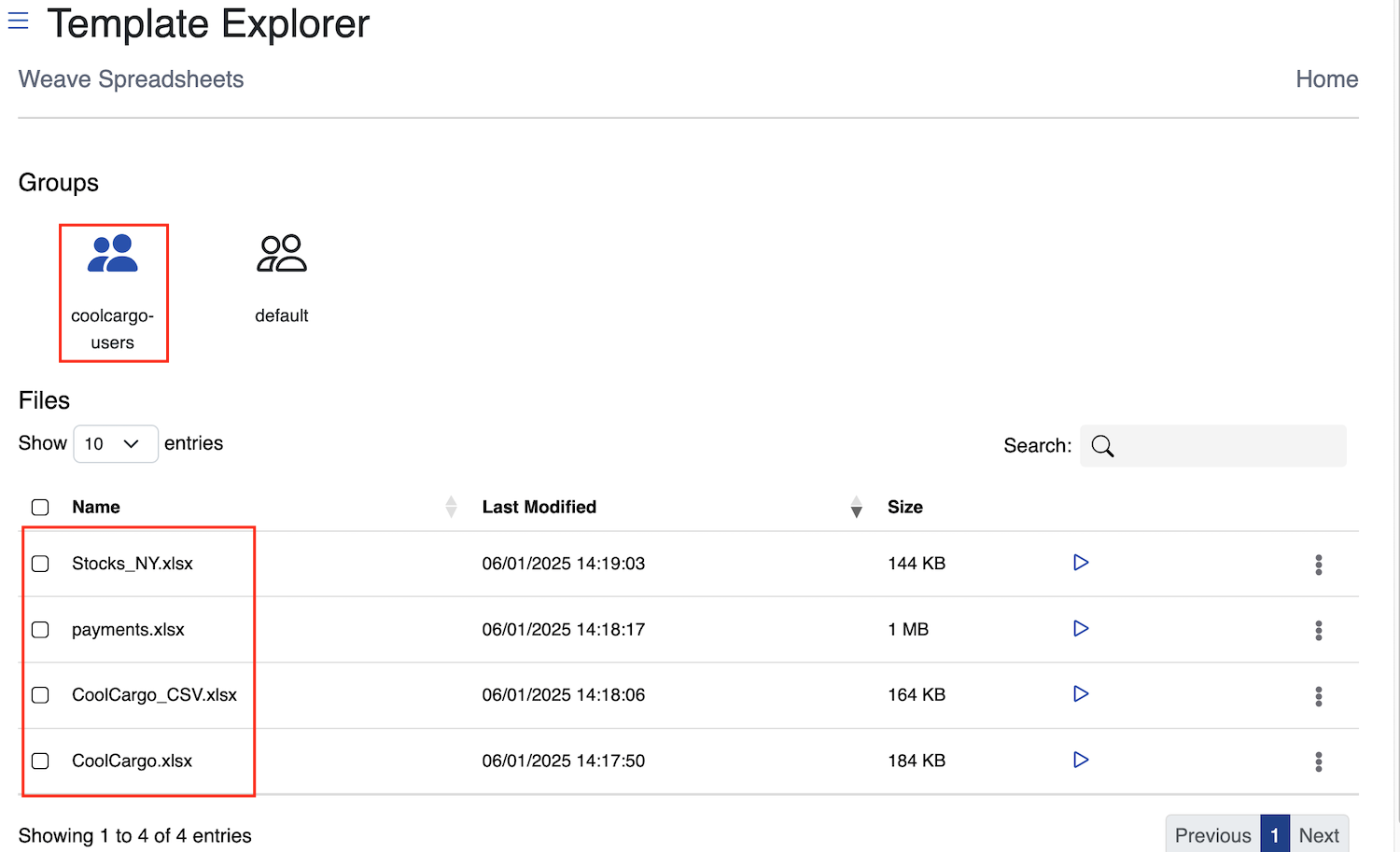
Templates for the group a user is currently in are displayed on the page, and the group is highlighted. In the example, the user is in a group called coolcargo-users, and the four templates available to the user to weave are displayed.
Click on a group folder to switch between groups to view other templates.
Weaving
To generate a new spreadsheet from a template:
- Log into Sheetloom. By default, the Templates page loads.
- Click on the appropriate group folder to locate the template to weave.
- Click on the triangular
Weavebutton.
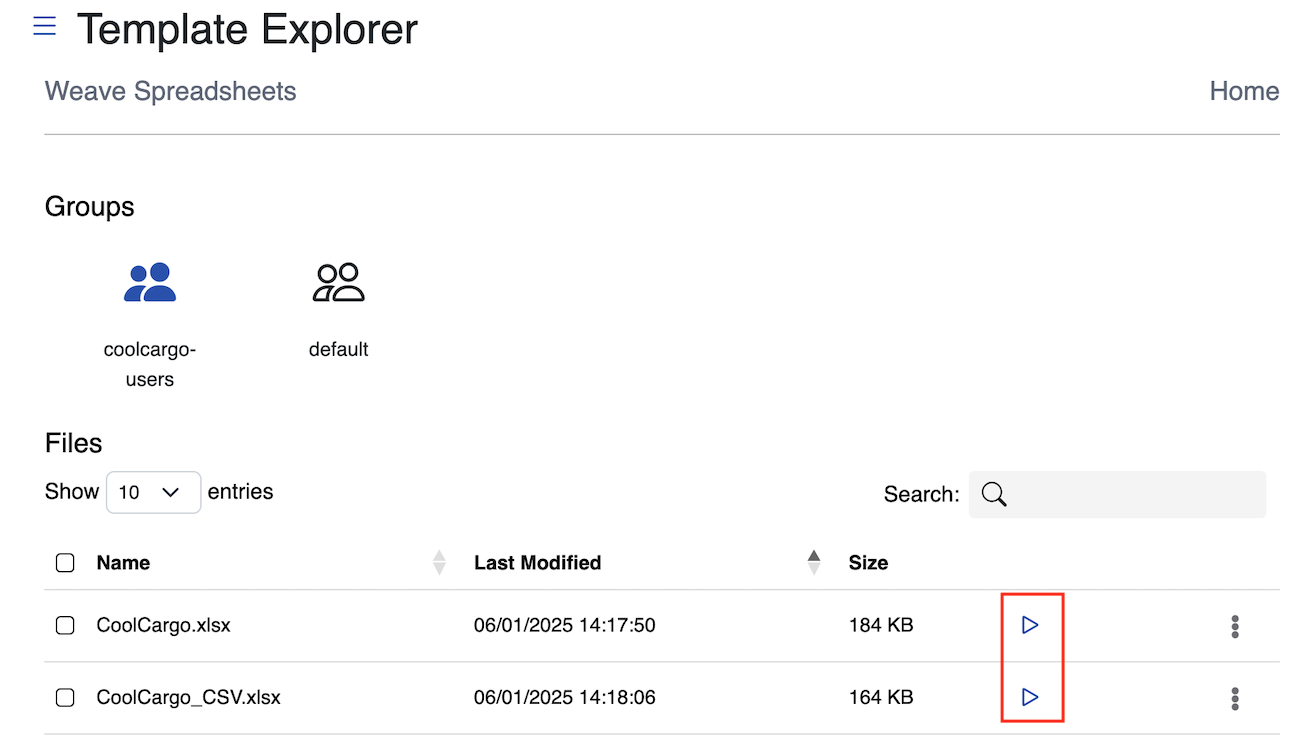
Weaving initiates. Notifications will appear in the bottom right corner of the screen confirming that Sheetloom is checking the template, when weaving has begun, and when the woven file is ready for download. If weaving fails, an error message is displayed.
If the template contains a filter, a dialogue box will pop up.
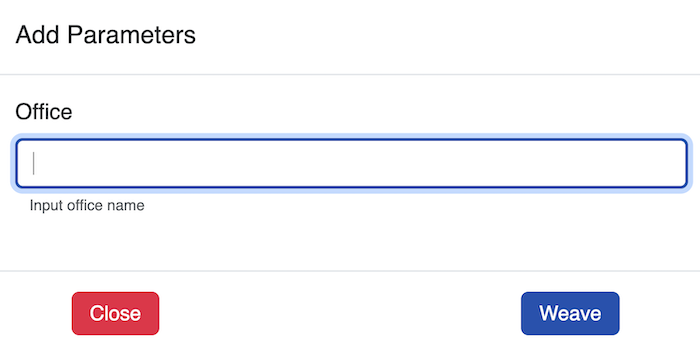
Type the required filter value in the input box and click Weave to continue, or Close to cancel the operation. In the example shown, the user is required to provide the name of the office they want to filter on.
Weaving continues as described in the previous section.
Download the woven file by clicking Download template name.xlsx in the Weaving (completed) notification that appears
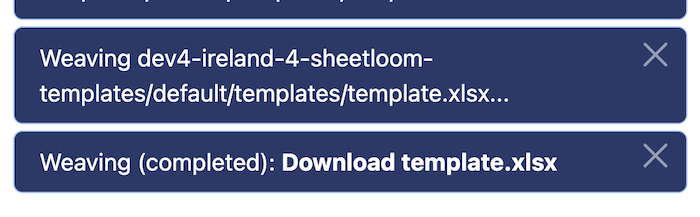
Woven files can also be downloaded at any time from the Spreadsheets page.
To enable tracking and version control, the new sheet name comprises the original template name, appended with the date and time of weaving.