CSV Guide
Introduction
Sheetloom provides a useful facility to upload, save and convert a CSV file into a database table that can be queried like any other data source.
A CSV files and the database table It creates can be replaced or appended to in future uploads.
When a CSV is uploaded into Sheetloom, a folder of the same name is created to store it. A database table is created from the CSV.
Data Stitches that reference the database table can be created in the same way as any other SQL Stitch
Custom Columns
During the initial CSV upload process, a custom column with a preassigned default value can optionally be added. At runtime the custom column name is used as a parameter to permit filtering on an appended file using the default custom column default value supplied.
A custom column name is selected from a dropdown list of existing Sheetloom parameters during the CSV upload process; a prerequisite is that its name has previously been added as a Sheetloom parameter
At runtime the default value for the custom column parameter is input as a query filter.
Upload a New CSV
The following applies to the first time upload of a CSV file. To update and append existing CSVs see the relevant sections.
Navigate to CSVs and click Upload CSV. Confirm the CSV has a header row and select the file. An upload options dialogue box displays.
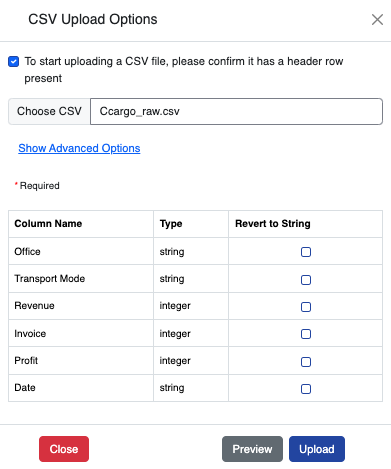
A CSV profiler analyses the CSV and best guesses the data type for each column. Revert any integers to a string as appropriate. The date type is shown as a string and can be converted to a date format during Stitch query configuration.
Click Preview to check the data, and Close.
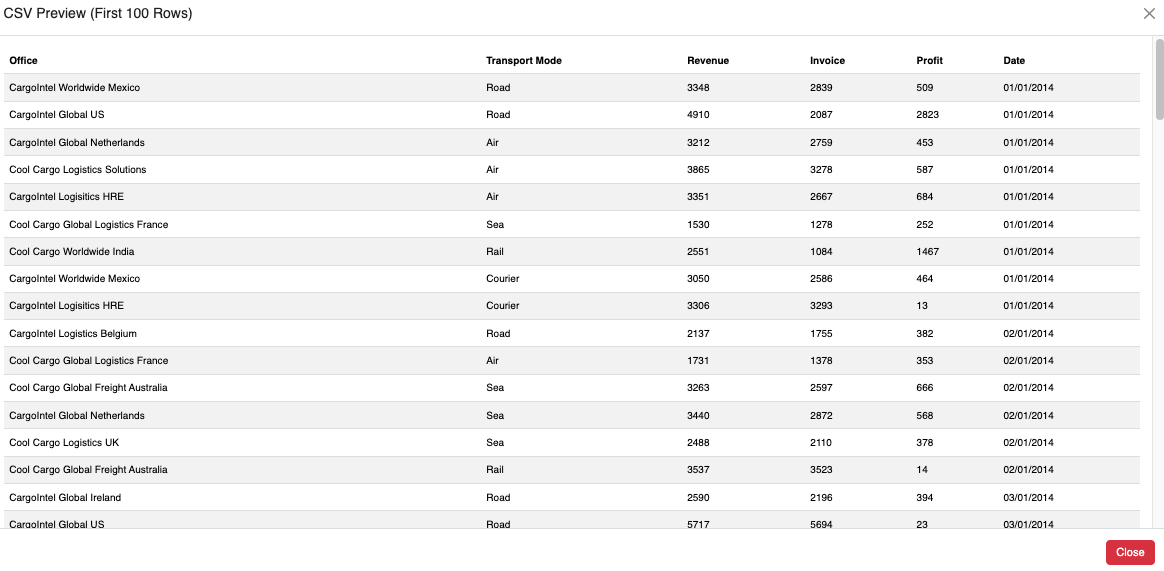
Click Upload. The CSV uploads and a queryable database table is created. A notification confirms when the process completes.
A folder icon with the CSV´s name is created and displays in the CSV page.
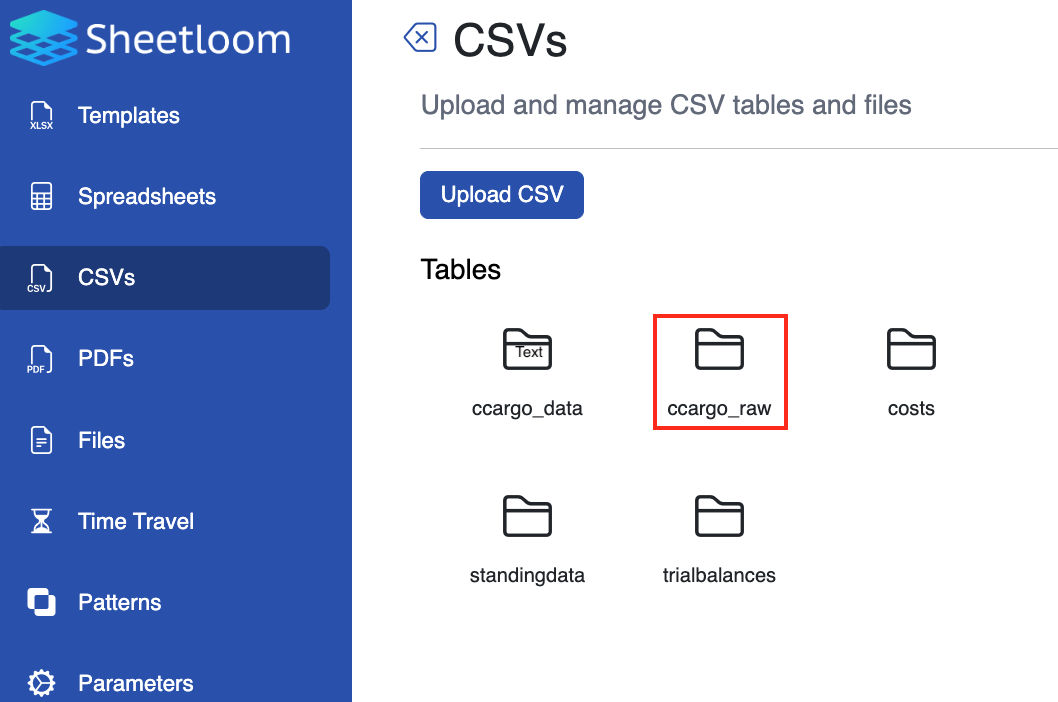
Data Stitches querying the database table can now be created