Getting Started
Understanding Sheetloom requires an understanding of its core elements: Data Stitches and Patterns, and how these map to an Excel template.
A Data Stitch is an object in Sheetloom containing details of a data source query. At runtime Sheetloom injects the query results into a mapped Excel template.
Learn more about Data Stitches
A Pattern is a container for storing related Data Stitches. For example, a business may create one Pattern called “Finance” to store finance related Stitches and another called “Marketing” for marketing campaign Stitches.
Creating a Pattern is as straightforward as creating a file directory.
Overview
Sheetloom works by mapping a Data Stitch object to a named range or named worksheet tab in Excel. The Data Stitch contains an SQL or other query, its data source connection details, and optional query parameters.
When Sheetloom runs, the query is executed and the result is injected into the Excel file the Data Stitch has been mapped to. There is no limit to the number of Stitches that can be mapped to an Excel template.
Mapping is straightforward. The target named range or worksheet tab name in the Excel template is given the same name as the source Pattern and Stitch name, separated by a dot: PatternName.StitchName.
The diagram shows a Pattern called HR and a Stitch called ProjectManagers being mapped to a named range in Excel called HR.ProjectManagers in cell B15.
When Sheetloom runs the results of the query are injected into the range.
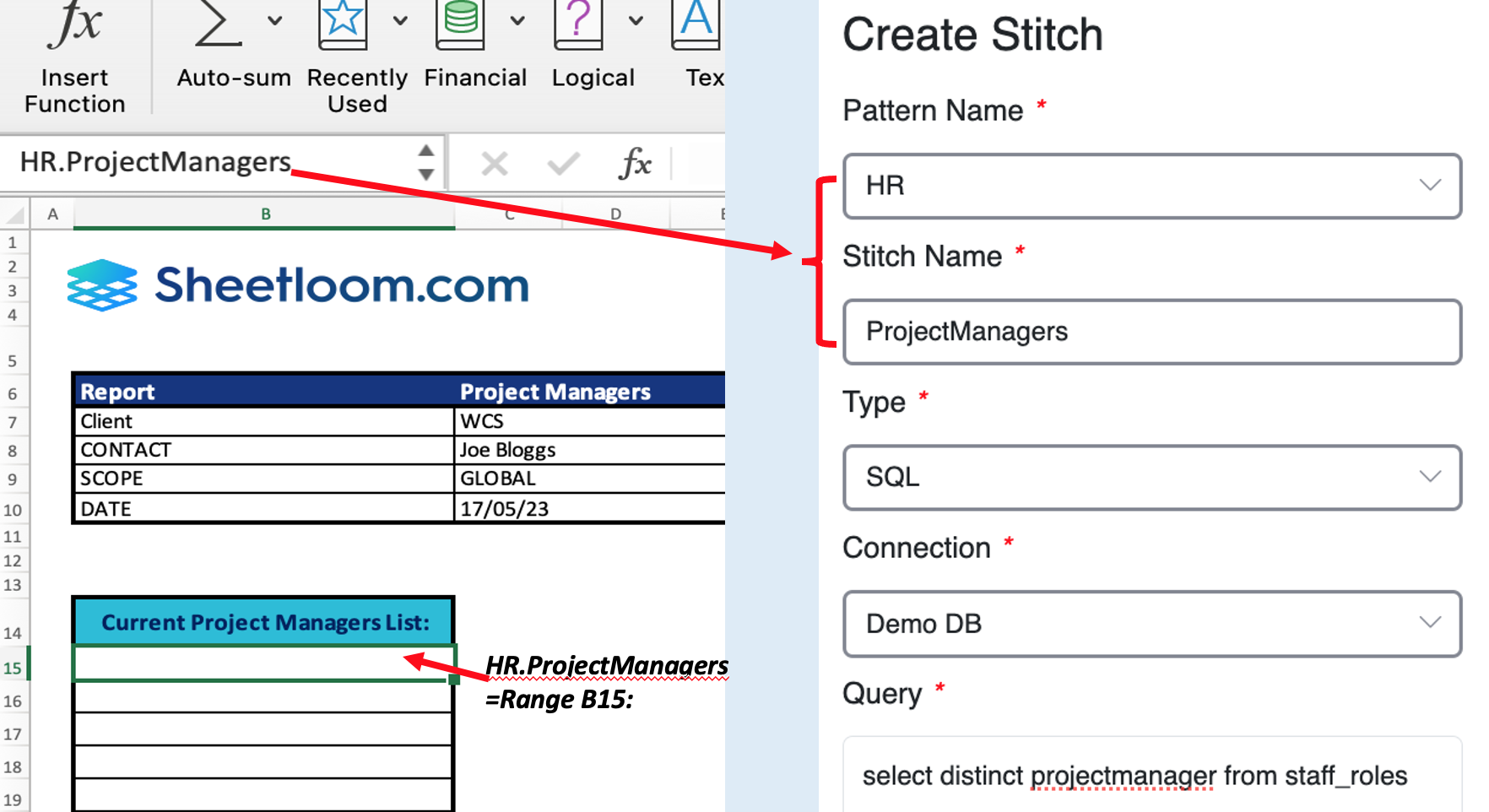
Data can come from any source including CSVs, PDFs, standard SQL databases and APIs. Sheetloom automatically converts manually uploaded CSV and PDF files into tables that can be queried with SQL.
Sheetloom Configuration Steps
- Create a Pattern if one does not yet exist for the Stitch,
- Create a Data Stitch and save it to the Pattern,
- Test the Stitch query and modify it as necessary,
- Map the Stitch to an Excel template,
- Map additional Stitches to the template, there is no limit,
- Save and upload the template to Sheetloom.
The template is ready to be woven.