Append a CSV
The following applies when appending new data from a CSV file. For details of updating an existing CSV see update CSV
An appended file must have a different name from the original CSV file. It should contain the same column names as the original file as renaming is ignored, and the original column name will remain in the table.
When a CSV file is appended it is listed separately in the CSV folder, but the data is appended to the underlying database table created during the original upload.
Navigate to the CSV page and select the folder the CSV is stored in. Click Append CSV. In the display box confirm the CSV has headers, select Choose CSV and upload the file.
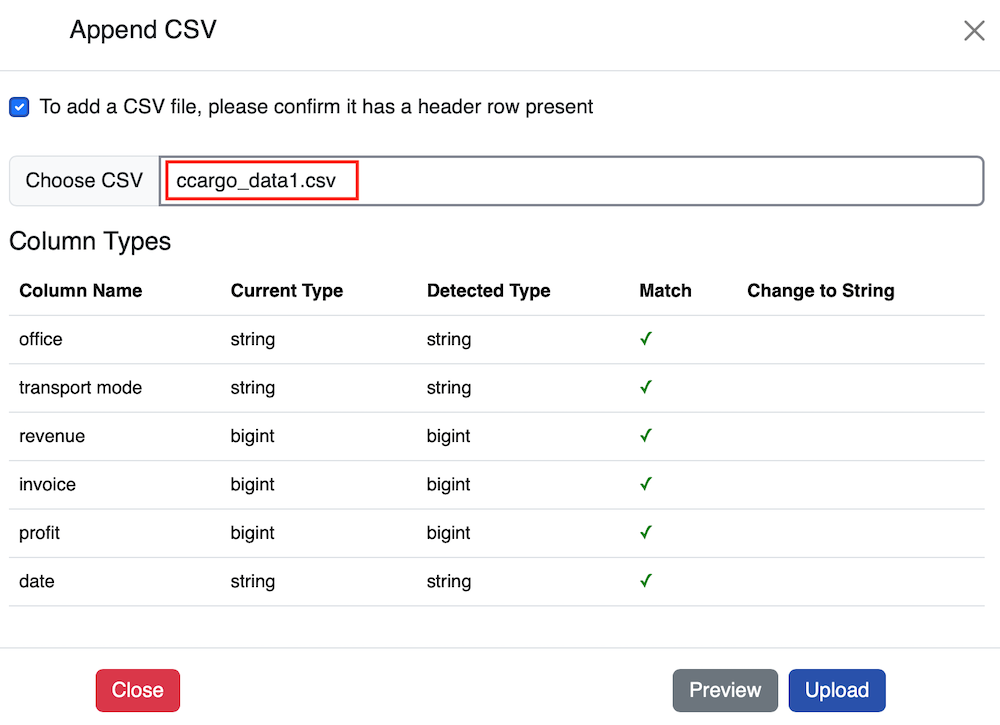
The CSV profiler compares and matches field data types between the two files during the upload, indicating if a match is made. If there is a mismatch there is an option to change field type to string.
The Date field type is classed as a string and are modified during Stitch query configuration
Click Preview to check the data. The first 100 rows display.
Click Upload. The new CSV file is added to the CSV folder. The database table is appended with the new data.
Bulk Append CSVs
Follow instructions for Appending a CSV, choosing instead the Bulk Append CSV option. Multi-select two or more CSVs to upload.
Bulk Append cannot be used to append a CSV containing custom columns. CSVs must be appended individually.