Introduction to Weaving
Weaving is the core process orchestrated by Sheetloom to manufacture a new spreadsheet from the template supplied.
When weaving initiates, Sheetloom scans the template to match range or worksheet names to Stitches, executes the Stitch query, and injects the results into the named range or worksheet of the new spreadsheet created from the template.
Weaving
Navigate to the group where the template is located and click the 'Weave' icon located on the right of the file row, or choose the file and click the 'Weave' button that displays at the top of the page.
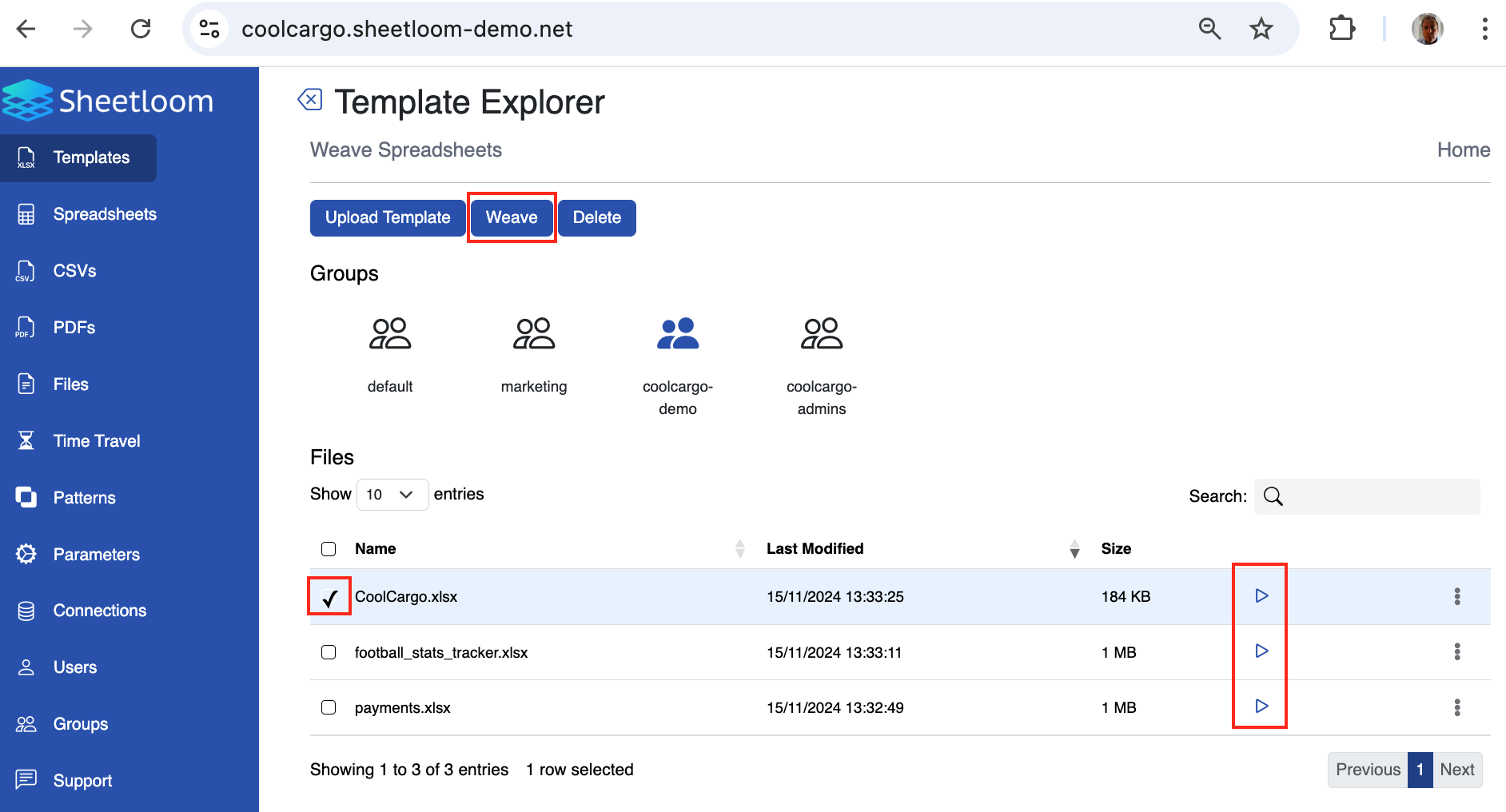
In the pop up that displays choose the file name for the spreadsheet that will be woven. By default this takes the name of the template itself but can be changed if required.
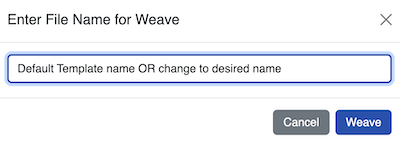
Weaving initiates. Notifications will appear in the bottom right corner of the screen confirming that Sheetloom is checking the template, weaving has begun, and the woven file is ready for download. If weaving fails, an error message is displayed.
If a Stitch query contains a parameter, a parameters dialogue box will pop up.
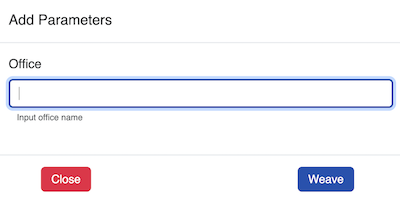
Add the required value and click Weave to continue, or Close to cancel the operation. In the example shown, the user is required to provide the name of the office they want the query to filter on.
Weaving continues as described in the previous section.
A Weaving (completed) notification is displayed and the woven file can be downloaded directly by clicking the link in this notification
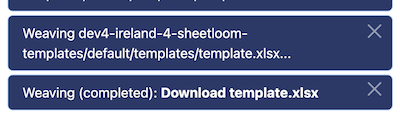
Woven files can also be downloaded from the Spreadsheets page at any time.
To enable tracking and version control when the file is downloaded, the spreadsheet name is appended with the date and time of weaving and "sheet" to flag it is a generated sheet.
The notification box disappears if the user navigates away from the page but this does not affect weaving.
Woven sheets can also be downloaded from the Spreadsheets page at any time.